Spanner is a file based system. These files in Spanner are known as documents. Similar in a sense to PowerPoint.
You can have many documents open, but unless you copy and paste between documents then different documents don't refer to each-other.
The data is saved when you save the documents, and changing something in one document won't affect another document.
For example, if you change the dimensions of Product A in Document 1 then that won't affect Product A in Document 2,
unless you do an export/import or copy the product between documents.
No Documents
When you first open Spanner, you will see a screen like one of the images on the right hand side. As Spanner is a document based planogramming tool there in an icon to create a new document, and an icon to open an already existing document. The image on the far right shows a list of recently openned document on the left hand side list, and as you open and close documents, this list will populate further. Depending on your settings, you may also have some shortcuts to create different types of documents, as shown on the right hand side list on the far right image.
When you first open Spanner, you will see a screen like one of the images on the right hand side. As Spanner is a document based planogramming tool there in an icon to create a new document, and an icon to open an already existing document. The image on the far right shows a list of recently openned document on the left hand side list, and as you open and close documents, this list will populate further. Depending on your settings, you may also have some shortcuts to create different types of documents, as shown on the right hand side list on the far right image.
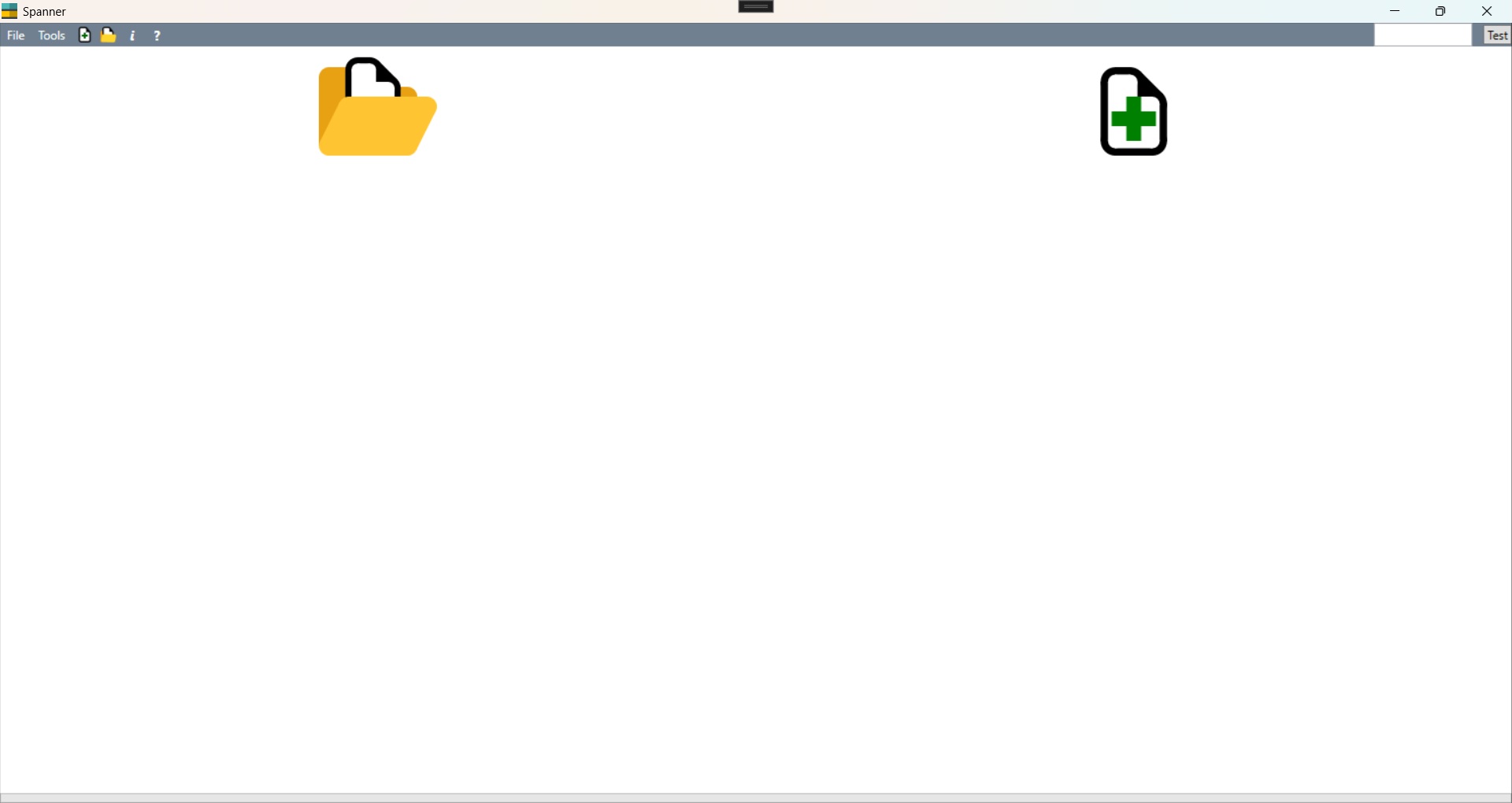
Spanner without any documents open, showing an icon to create a new document or open an existing document.
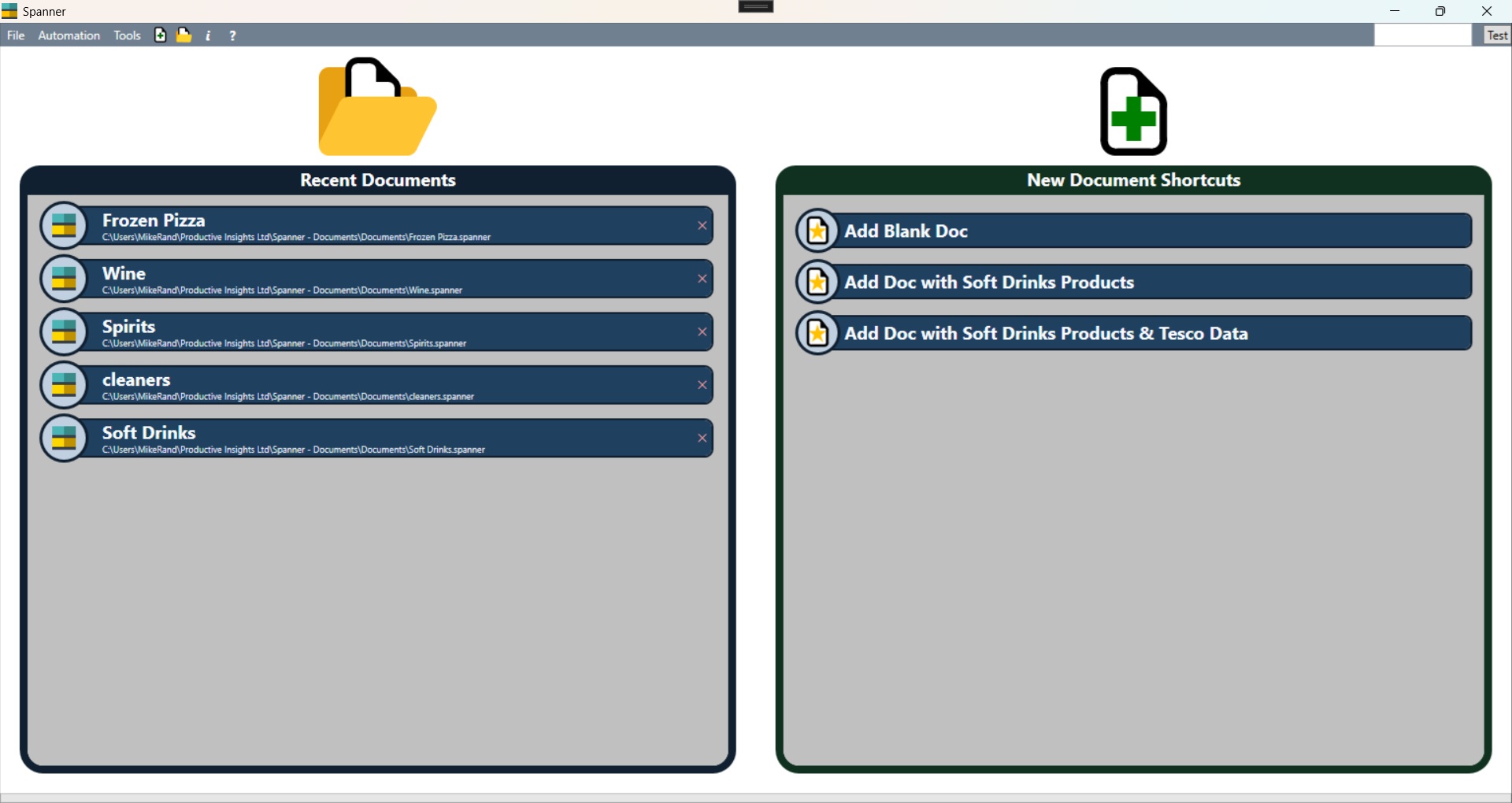
Spanner without any documents open, also showing an icon to create a new document or open an existing document, but additionally there is a list of recently openned documents on the left, and some shortcuts to create documents on the right.
With Document(s) Open
The images to the right show how Spanner will look when a document is open. The left image shows a blank document (no products, no planograms). There is a panel to the left when the user can navigate different elements of the document (such as inding products or planograms) and there is a main work area to the right. The far right image shows a document with a planogram and the planogram has a bay present. The bay is selected and the properties of the bay are shown in the bottom panel. The properties are interactive and the user can type different values in to the various properties boxes.
The images to the right show how Spanner will look when a document is open. The left image shows a blank document (no products, no planograms). There is a panel to the left when the user can navigate different elements of the document (such as inding products or planograms) and there is a main work area to the right. The far right image shows a document with a planogram and the planogram has a bay present. The bay is selected and the properties of the bay are shown in the bottom panel. The properties are interactive and the user can type different values in to the various properties boxes.
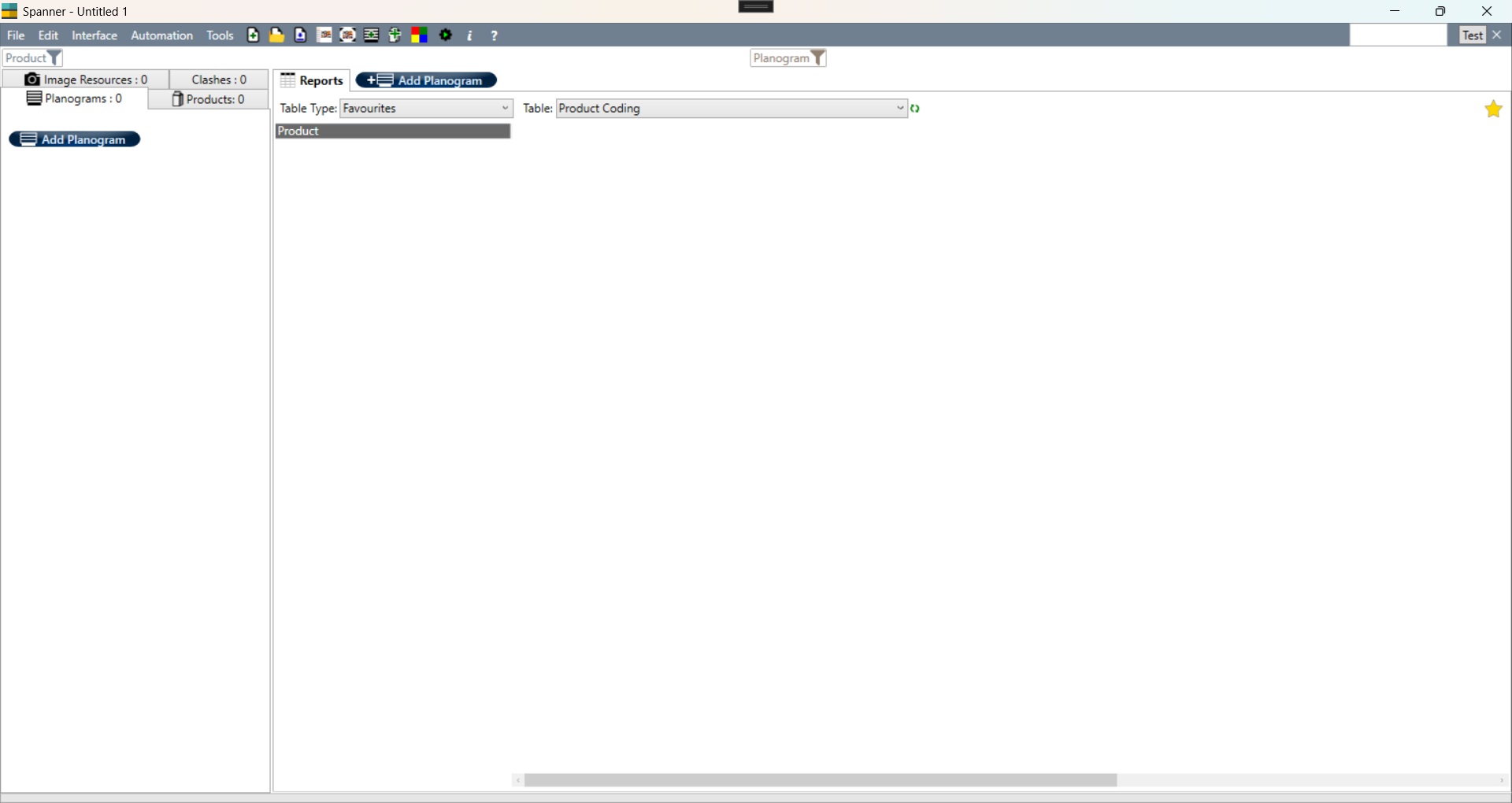
Spanner without a new blank document open showing a navigator on the left hand side and a main work area on the right hand side. Note that because there are no planograms in this document, the 'Front View' and '3D View' tabs are not showing in the main work area.
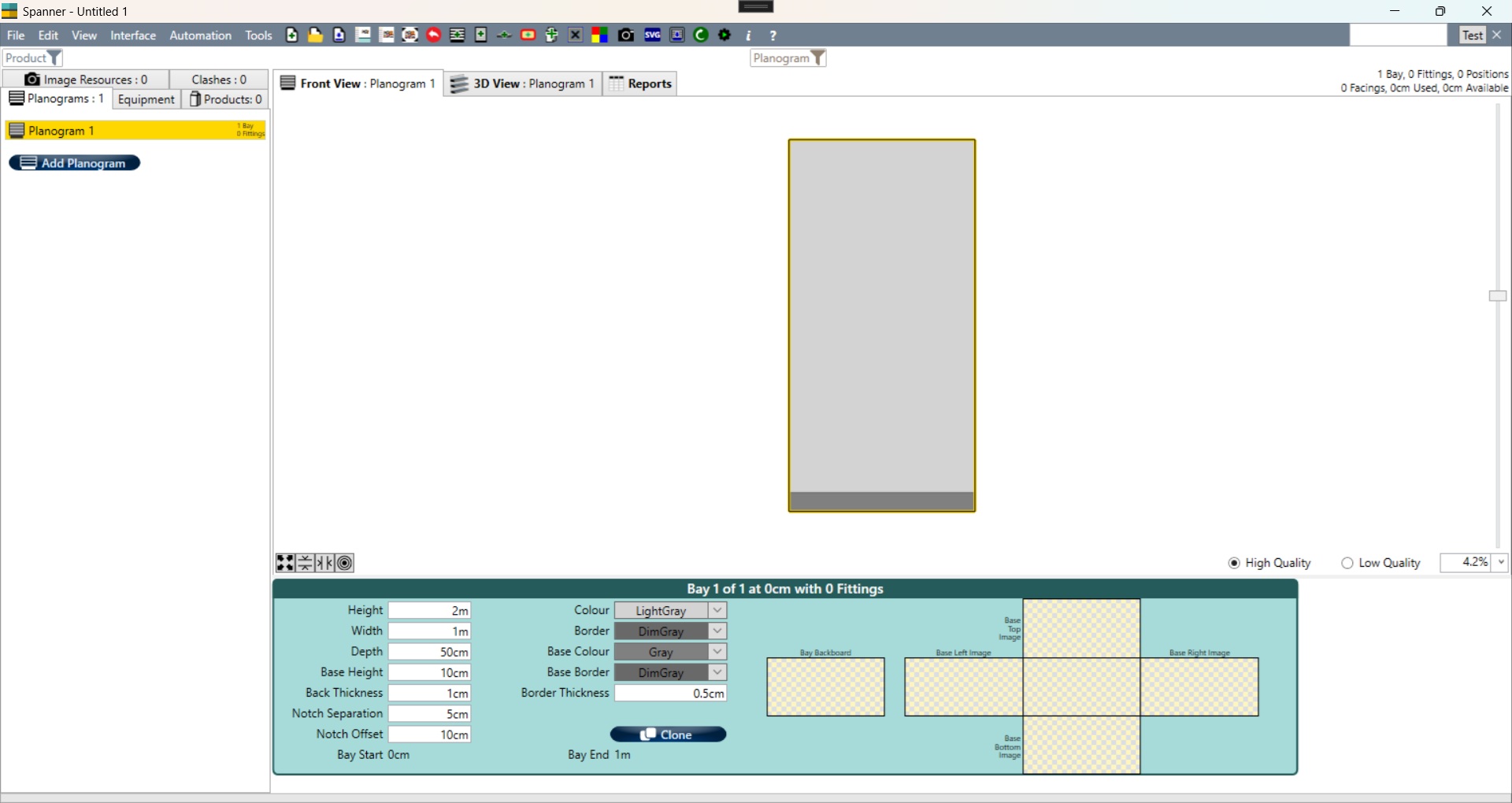
Spanner with a document open, a bay selected, and the bay properties showing in the lower panel. Because there is a planogram present in this document, the 'Font View' and '3D View' tabs are showing in the main work area.
Navigating and Filtering
If there is more than one document open in Spanner then a combobox is available just beneath the main menu bar for the user to switch between documents. Similarly, if there is more than one planogram in the selected document, then there is a combobox just beneath the main menu bar for navigating between planograms. The Spanner work area focusses on one selected document are one selected planogram.
If there is more than one document open in Spanner then a combobox is available just beneath the main menu bar for the user to switch between documents. Similarly, if there is more than one planogram in the selected document, then there is a combobox just beneath the main menu bar for navigating between planograms. The Spanner work area focusses on one selected document are one selected planogram.
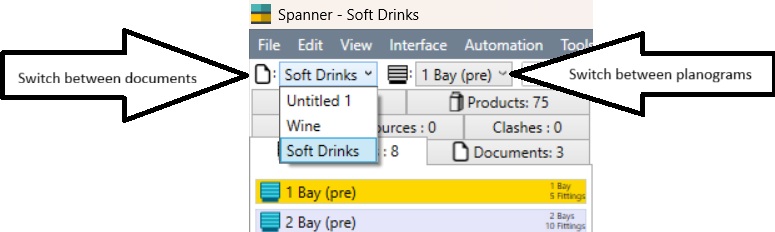
With more than one document open, there is a combobox for navigating between documents. With more than one planogram in the active document there is a combobox for navigating between planograms.
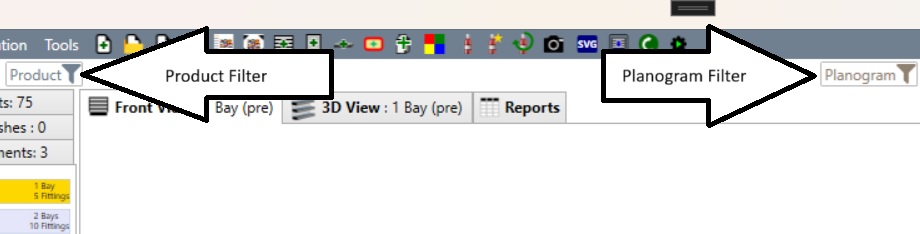
Also just beneath the menu bar are filter tools for filtering the products based on classifications, or filtering the planograms based on properties or planogram name.